
How to Set Up Email Notifications for Alerts in VMware Aria Operations
In this guide, I will walk you through the steps to configure Aria Operations to send email notifications when specific metrics exceed defined thresholds. For this example, we will set up a notification for when server CPU usage exceeds 70%. However, you can apply these instructions to monitor any metric of interest.
Prerequisites
Metric Collection: Ensure the metric you want to monitor is collected by Aria Operations. If not:
Navigate to Configure > Policies > Metrics and Properties.
Activate the desired metric and assign the policy to the relevant objects (e.g., the host system itself, without including child objects).
SMTP Email Server: You will need an SMTP server for sending emails and a recipient email address to receive the alerts.
Step-by-Step Instructions
Verify Data Collection:
Go to Environment > Object Browser.
Find your objects, then go to the Metric tab.
Locate the specific metric and check the data chart to ensure data is being collected.
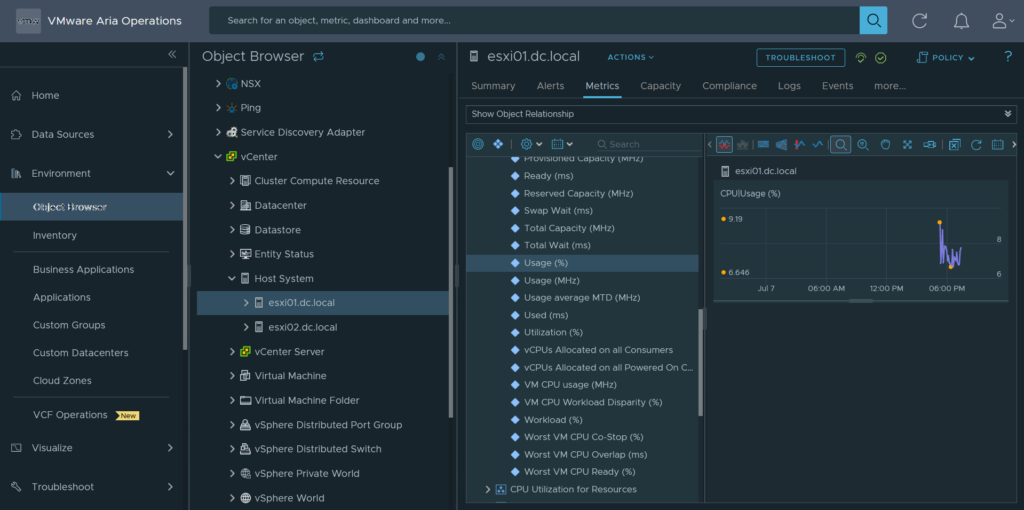
Create an Alert Definition:
Go to Configure > Alerts > Alert Definitions and create a new alert.
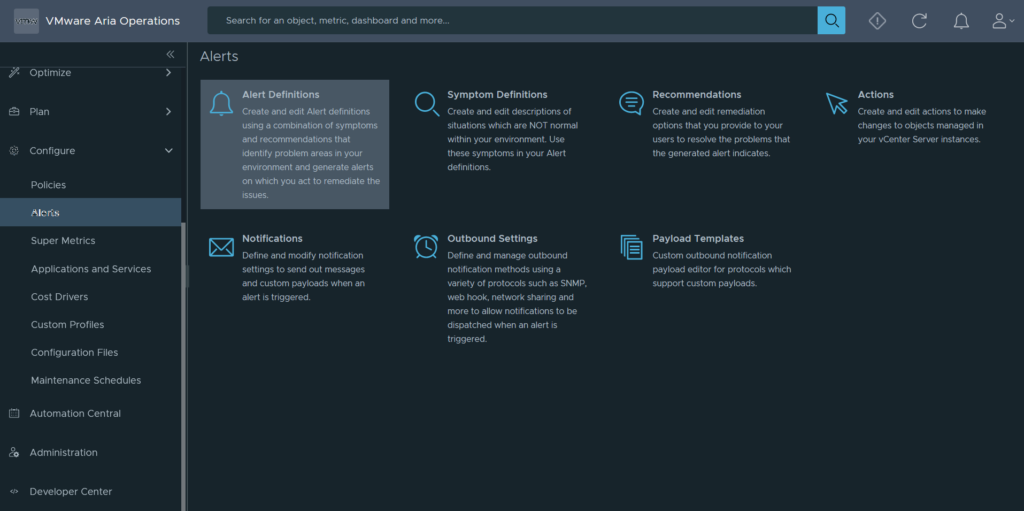
Specify a name and base object type, then click Next to Symptoms / Conditions.
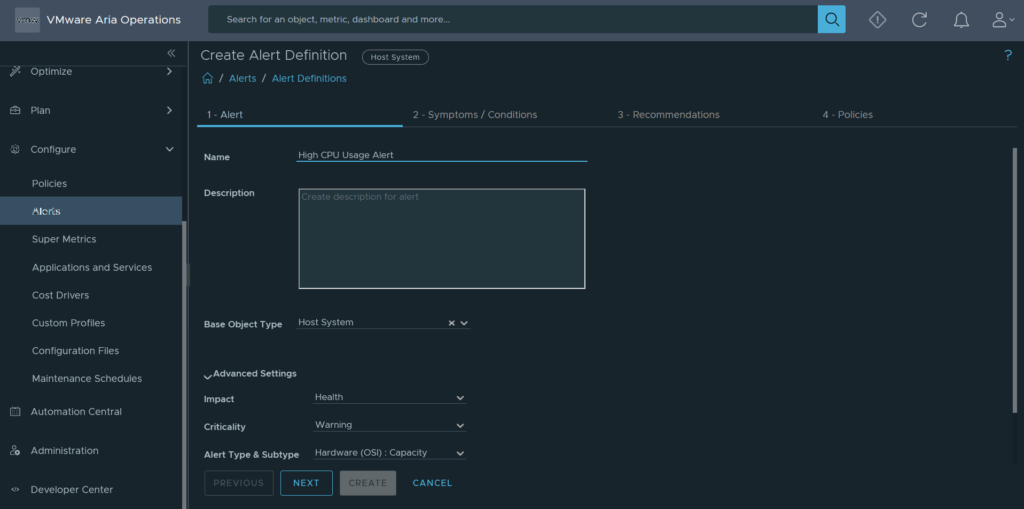
Find and drag the specified metric(s) to configure conditions. Click Next to proceed to the Recommendations tab (optional).
Note: Avoid selecting a specific object to ensure the alert works dynamically for all relevant objects.
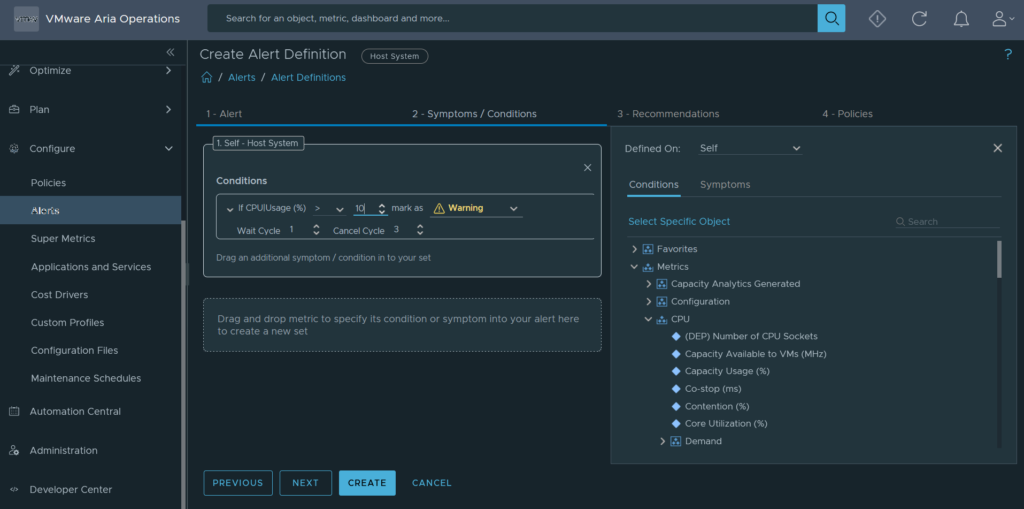
Proceed to Policies related to collected metrics and objects. Complete the alert creation process.
Visualize Alerts in a Dashboard:
Go to Visualize > Dashboards and create a new dashboard.
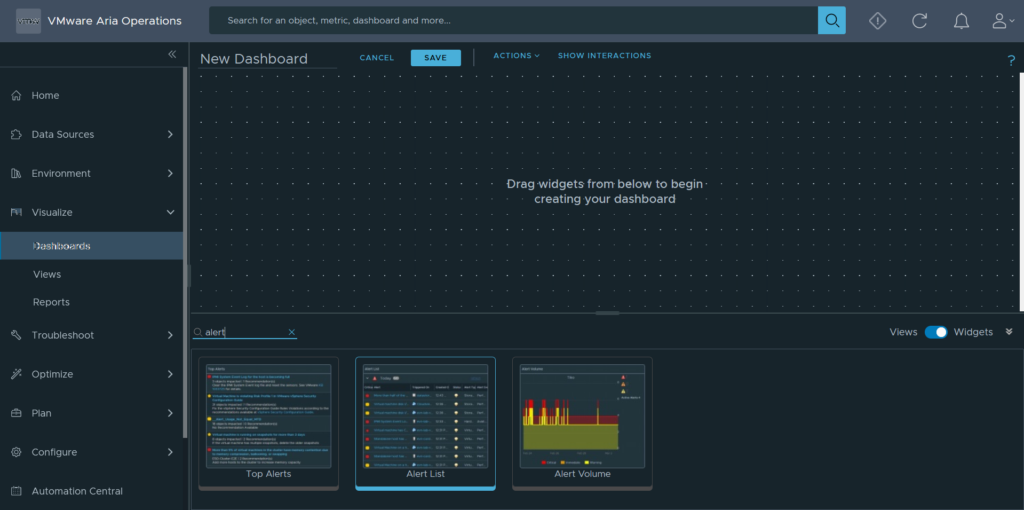
Select Alert List from the options below and drag it to the empty space above.
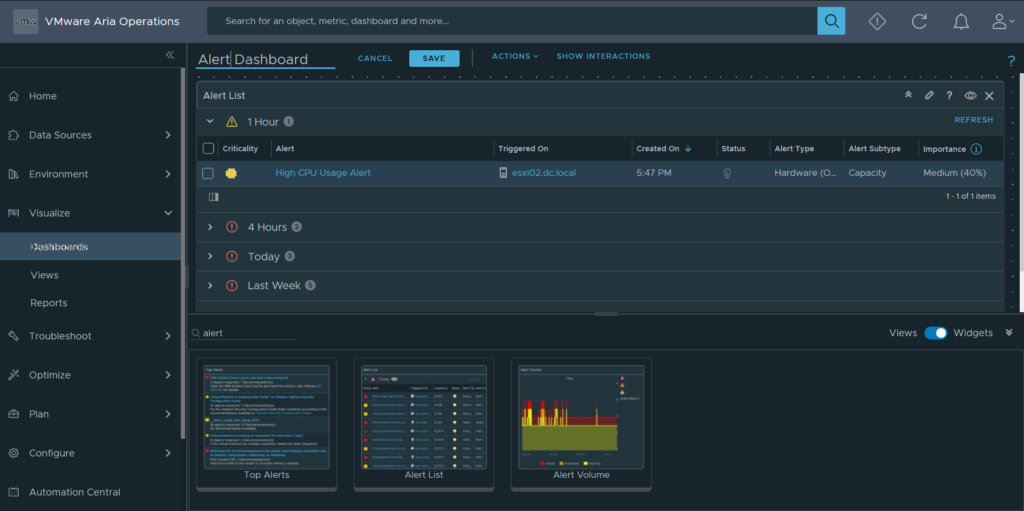
Save and view the newly created dashboard to check if any alerts appear related to your new alert definitions.
Note: Temporarily set the alert threshold to a lower value (e.g., 15%) for testing purposes. If the alert appears, the policy is collecting data correctly.
Note: We create this dashboard to check functionality of the Alert Definition that is created in the previous step. if the Alert Definition works fine a new Alert will generated and we can see it on this dashboard.
Configure Email Notifications:
Go to Alert > Outbound Settings and create a standard email plugin.
Test your SMTP server to ensure it can send emails to your recipient address. If successful, a test email will be sent.
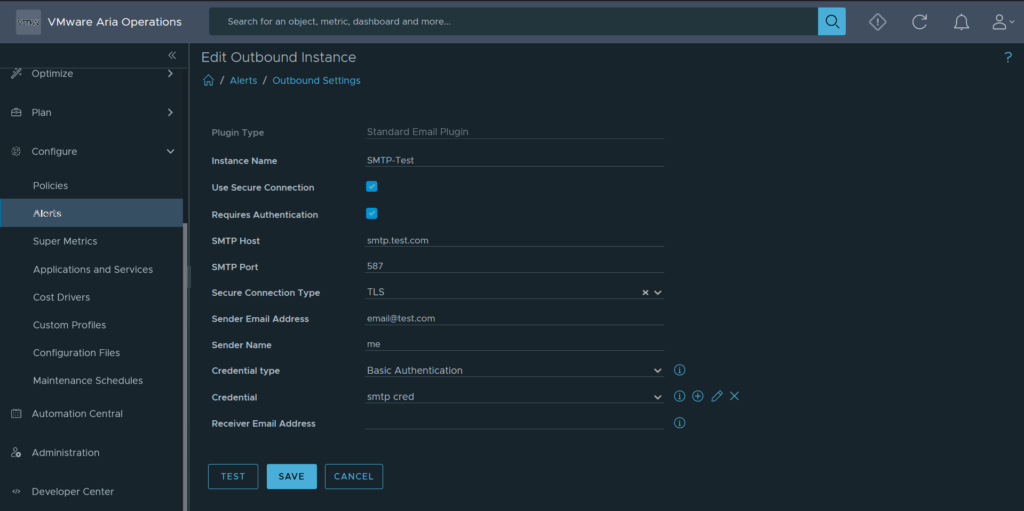
Optionally, configure a payload template for a customized email style.
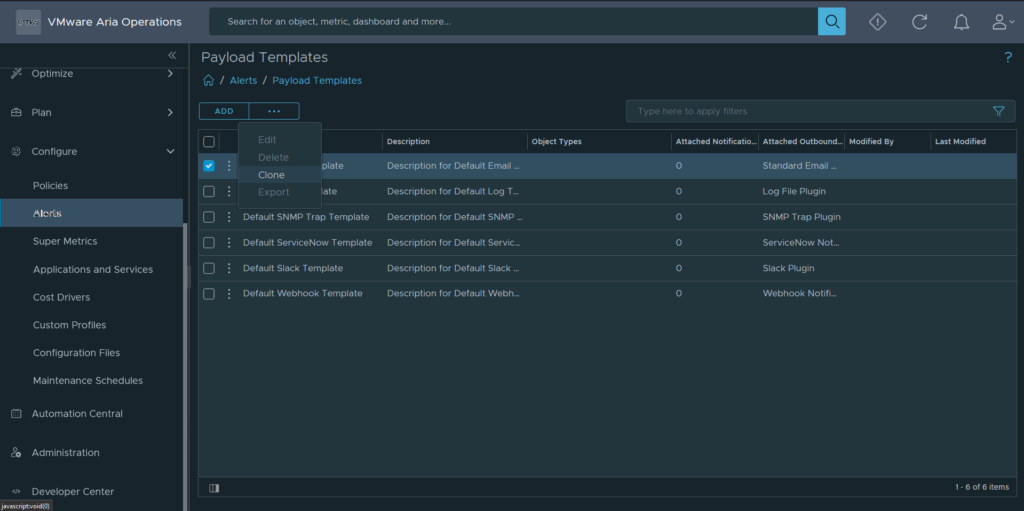
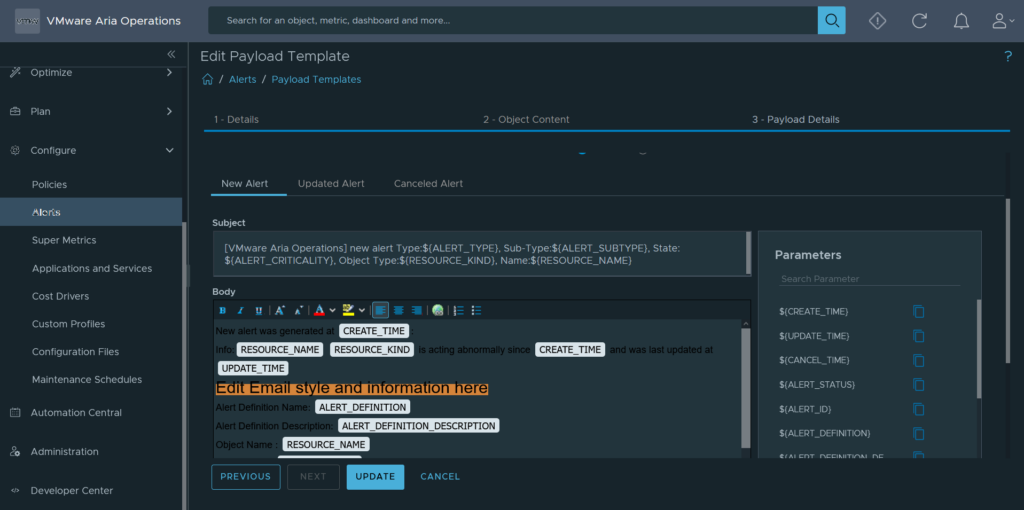
Create a Notification:
Go to Alert > Notifications and create a new notification.
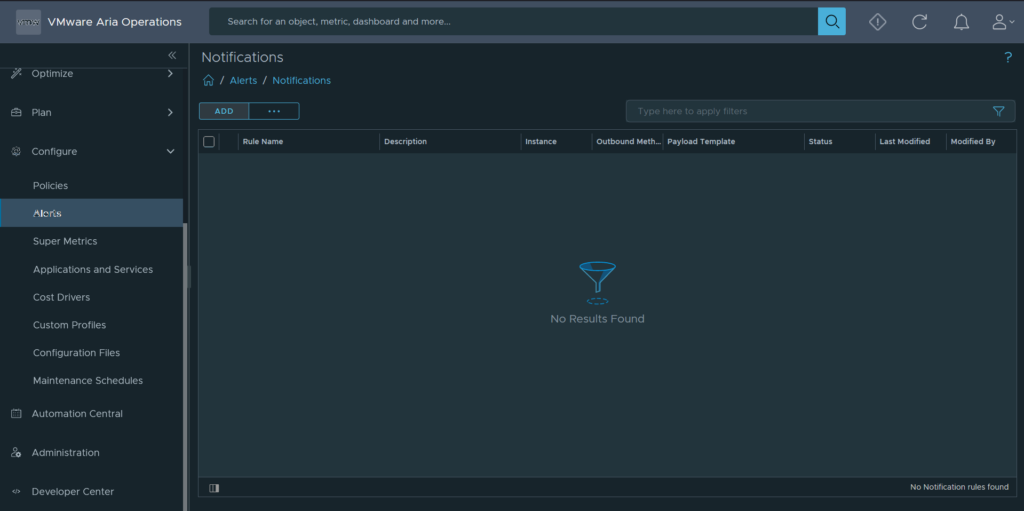
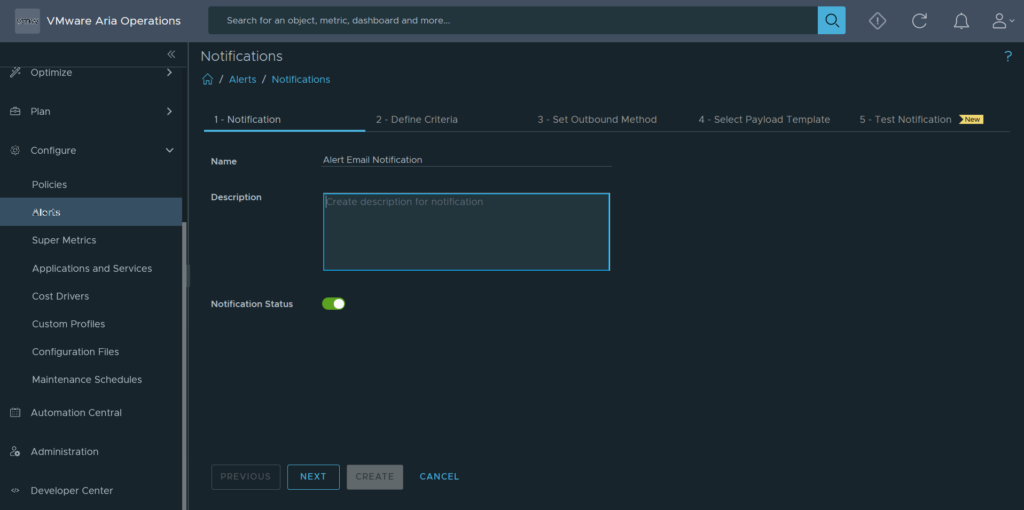
Add the alert definition created earlier and the email plugin (and payload plugin if created).
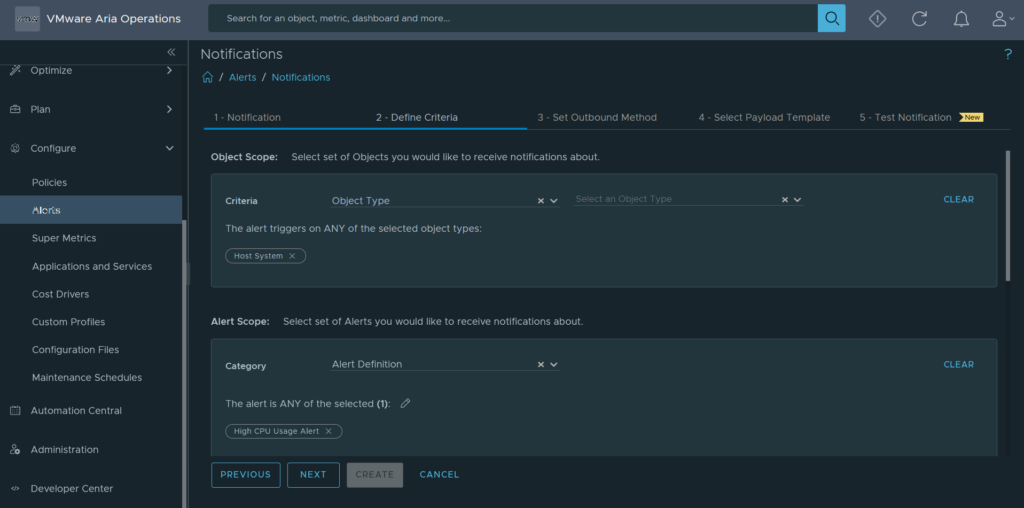
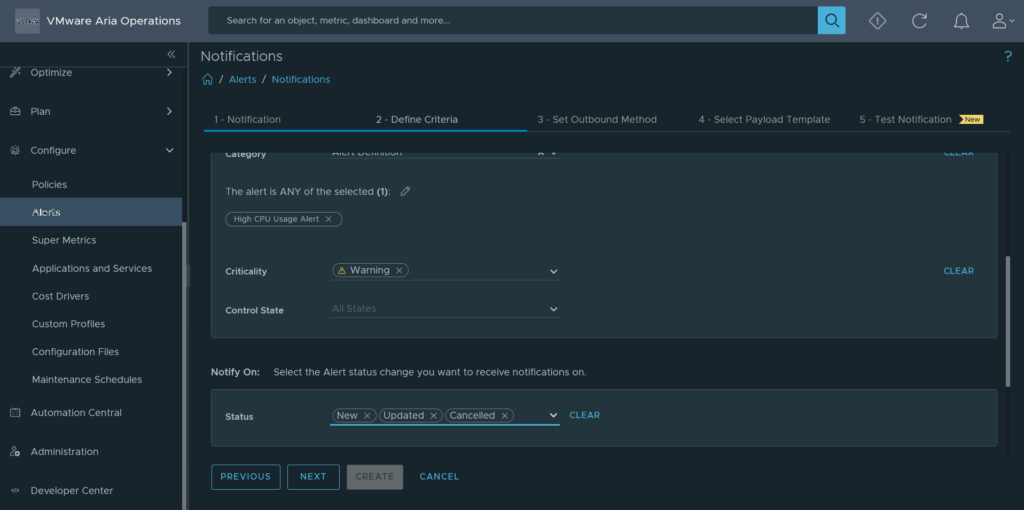
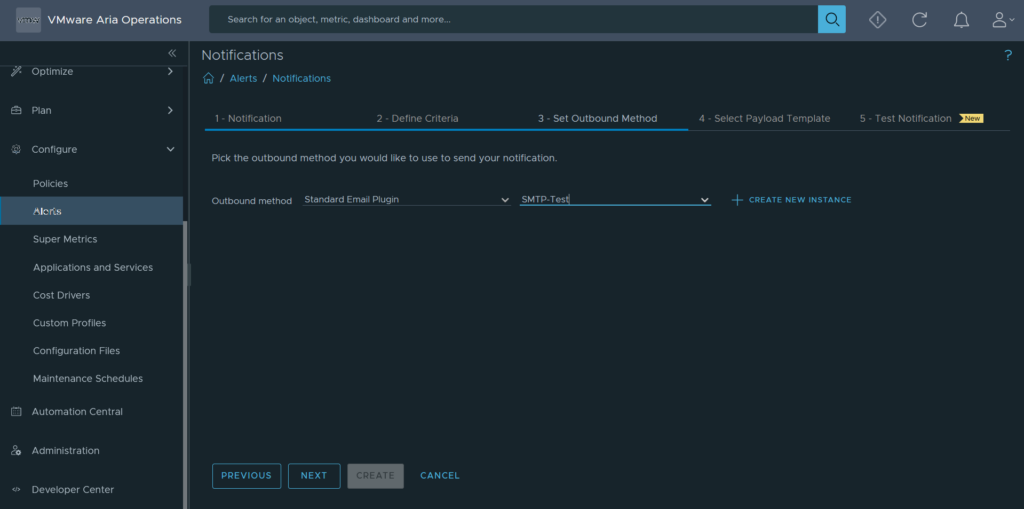
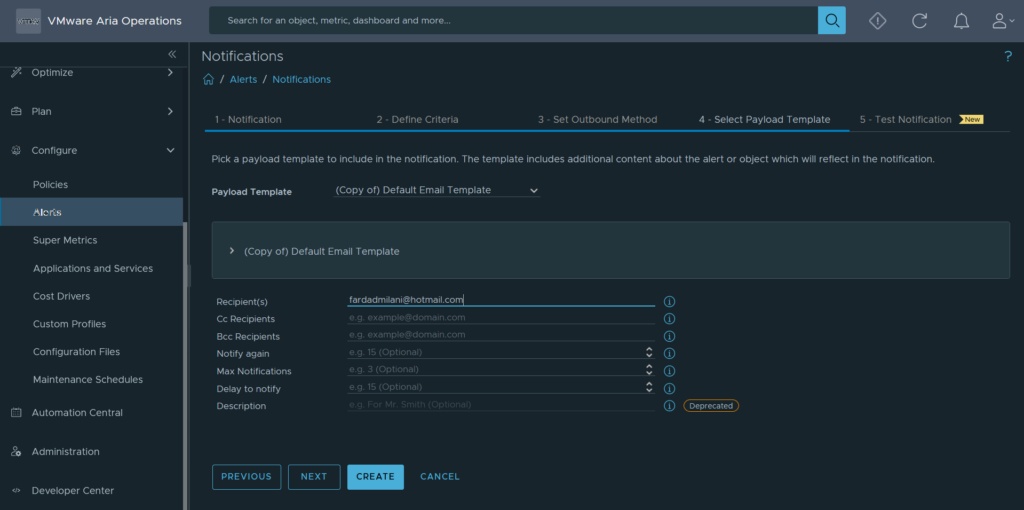
Ensure all parts of your scenario are working. You should receive an email notification similar to the one shown below.
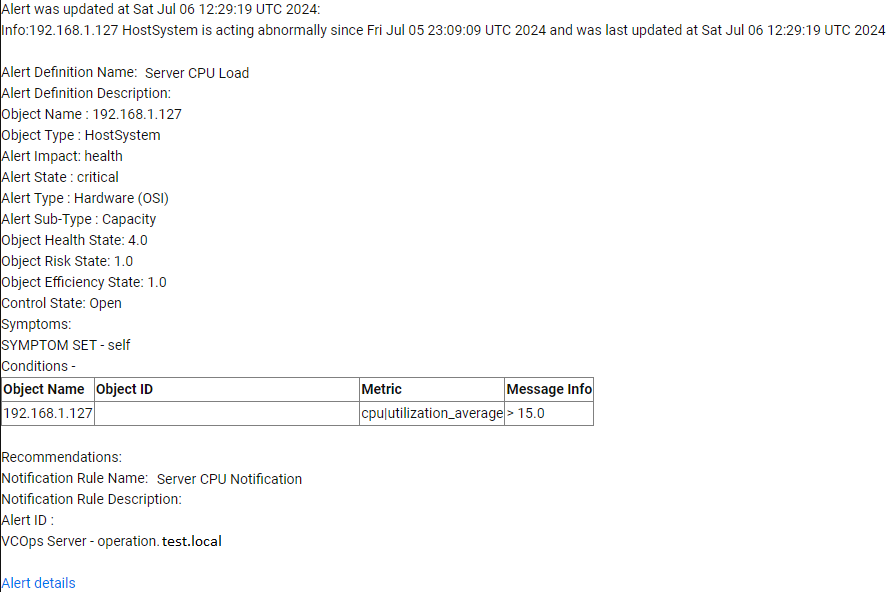
By following these steps, you can effectively monitor and get notified about critical metrics in your environment, ensuring timely responses to potential issues.
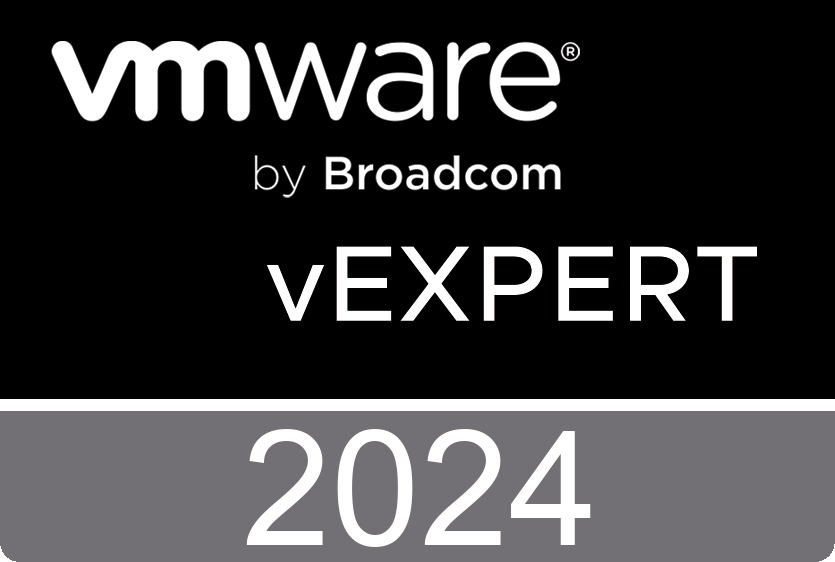
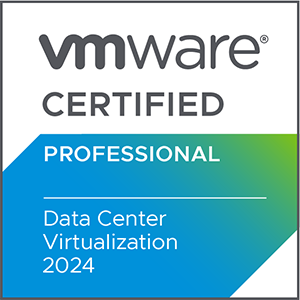
Thank you for sharing this information! If you need some details about SEO than have a look here Webemail24